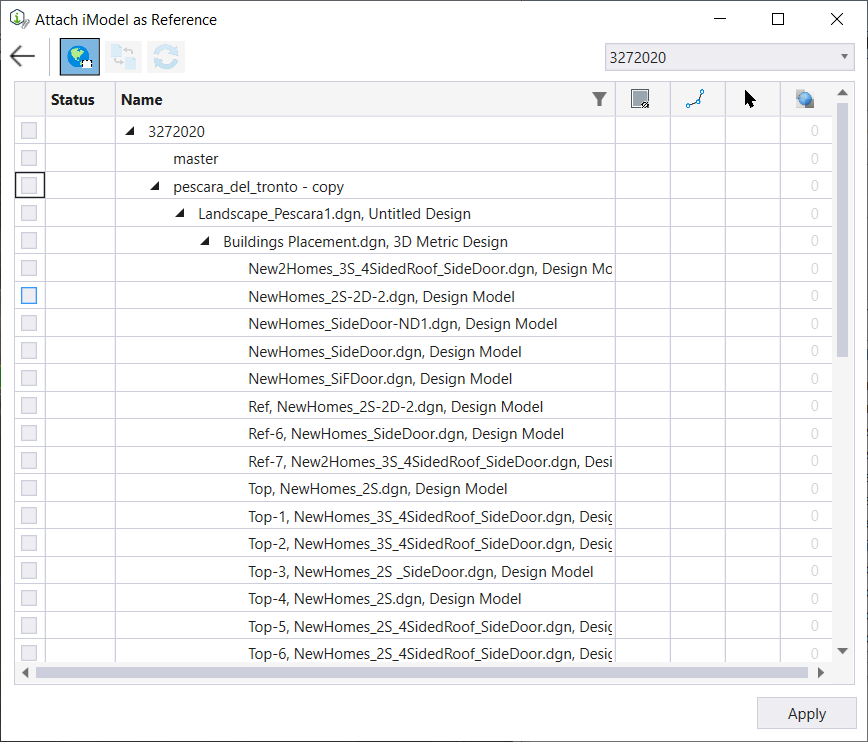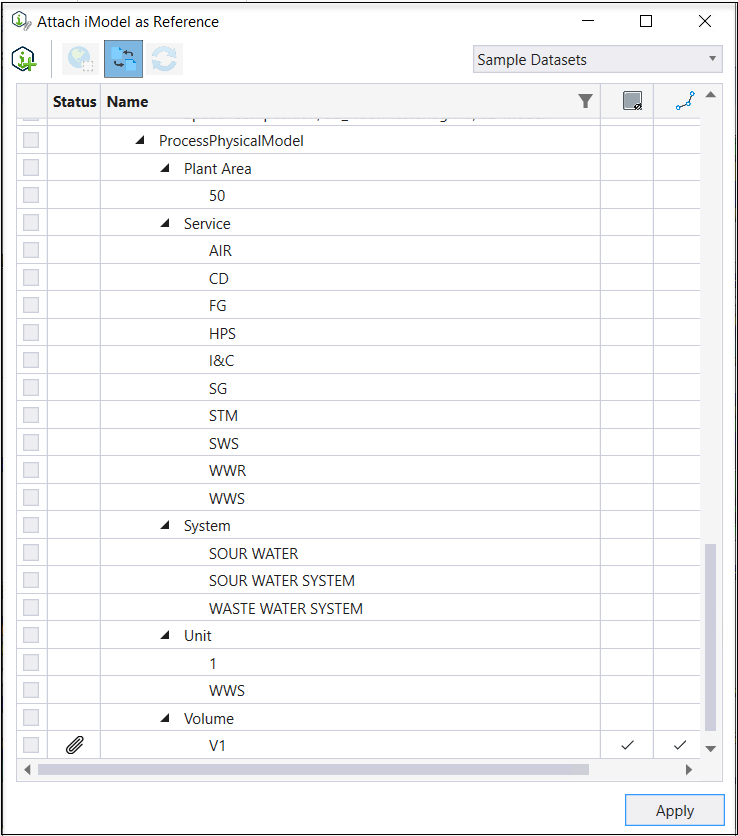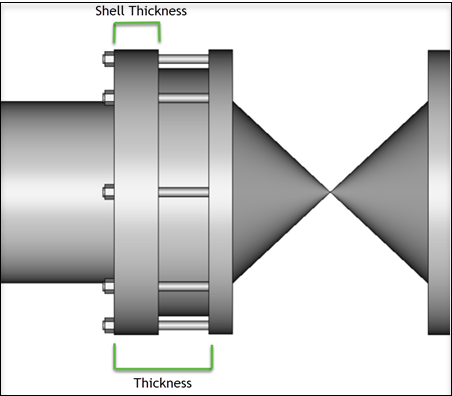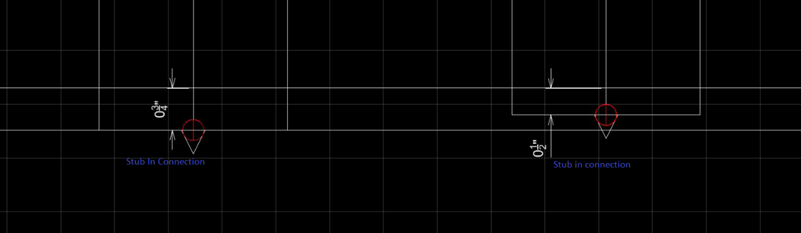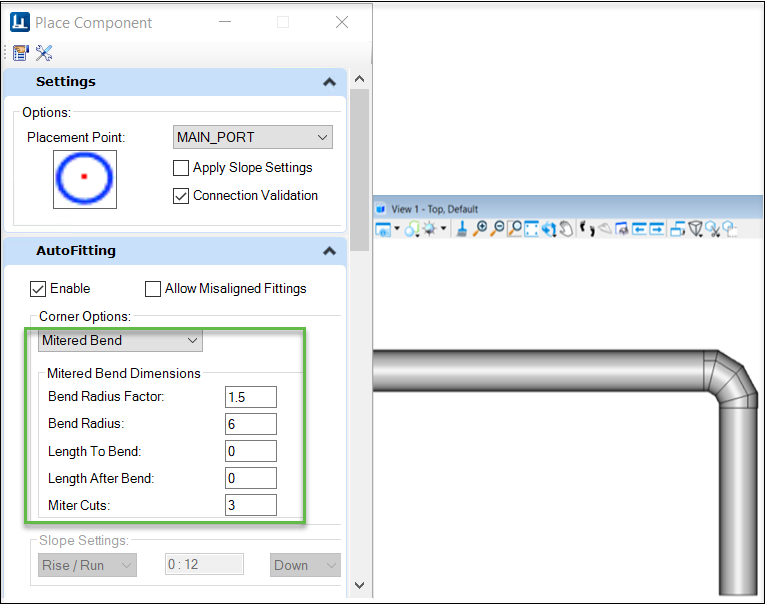| iTwin Attach
Reference Workflows
|
Attach iTwin as Reference
Dialog
has been revamped to add new functionalities and enhance user
experience. New Settings are Added in Attach iModel as Reference dialog after
attaching an iModel.
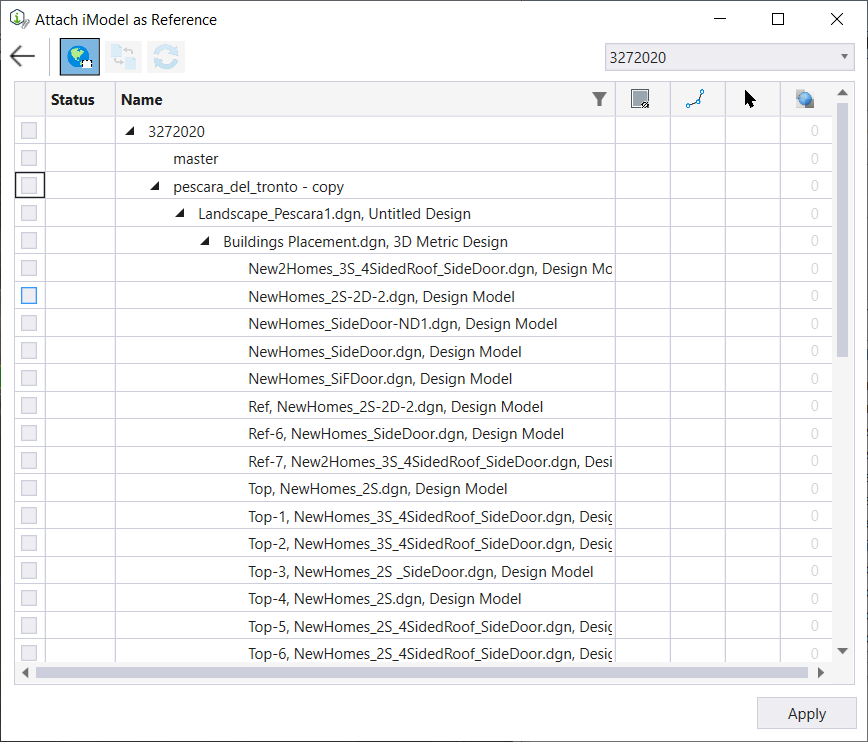
Select a Model from the list of
models available for the attached iModel
| Setting | Description |
|---|
| Add an iModel
|
Takes you back to the Attach iModel as
Reference section of the dialog.
|
| AEC Transform
|
(Enabled only if both the reference iModel
and the active model have a GCS. If both or either of the model is missing GCS
information, this option will not display in the dialog) Performs an AEC
Transform to align the GCSs in the iModel and the active model during
attachment.
|
| Allow Referencing the active model
|
If the active model is previously
synchronized with the iModel, this option allows self-referencing of same model
from the iModel to the active model while attaching.
|
| Update iModel Attachment
|
Enabled when the attached iModel is updated
in the iModelHub. This option updates the attached iModel for any changes made
to it in the iModelHub.
|
| iModels drop-down
|
This drop-down menu at the top right-hand
side of the dialog lists all the attached iModels.
|
| Models List box
|
Lists the available models in the attached
iModel(s).
- Selection
checkbox - lets you select a model(s).
- Status -
displays attached models with a paper clip icon.
- Name -
displays the names of the models available in the attached iModel.
- Filter -
lets you filter the list of models based on values you enter.
- Display -
shows the display status of the models. You can choose to turn the display On
or Off.
- Snap -
lets you set the snapping On or Off for each model.
- Display -
controls the display of the attached models.
- Snap -
controls snapping to elements in the attached models.
- Locate -
controls identifying (selecting) elements in an attached model for construction
purposes.
- Transparency - controls the degree of
transparency of elements in the attached models.
|
| Apply
|
Applies the changes to the attached models.
|
OpenPlant Modeler components pushed to iTwin,
can be attached and detached based on Plant Break Down Structure and Volumes.
|
| New Water /
Wastewater Components
|
MegaLug Flange Adapter 2100 series
- MegaLug Flange Adapter
2100 series has been added to allow the connection between pipe
and flange end components.
- New EBAA
catalog has been added to incorporate MegaLug Series 2100 Restrained Flange
Adapter.
Suction Bell Mouth
Level Invert Tee
- Non-Standard
Catalog has been Updated for
Level Invert Tee.
.
- Imperial,
Example: 6in to 14in
- Metric,
mExample: 150mm to 350mm
- Mixed
Metric, mmExample: 6in to 14in
GROOVED QUICKVIC™
FITTINGS
- Victaulic
catalogs updated for GROOVED QUICKVIC™ FITTINGS and Couplings.
|
| Modeling Updates
|
Stub-On and Stub-In Branch Connections
- Functionality
has been added to allow penetration of Stub-In connections on Header pipe until
the thickness of Header pipe.
- Lateral Stub-In
and Stub-On branch Connections now maintain their penetration inside Header
pipe.
- A check has been
added to prompt warning to the user in case an invalid Stub-In connection
between same size Header and Branch.
Advance Tap Port
- By using the
Advance Tap port
tool, taps can be placed on sides of elbows, Bends,
Mitered Bends, Tees, Valves and Pipes.
Saddle Olet Updates:
- Following
parameters of
Saddle Olet
can
be changed dynamically while placement and through Modify Component dialog :
- Length,
Thickness and Width of Saddle Olet Plate
- Width of
Saddle Olet plate by using Offset
- Length of
Saddle Olet
Pipe Insulation Saddle Support
Updates:
- Rotation
Handler of Pipe Insulation Saddle is now moved to the center for ease of
rotation for better control. Also following parameters can be changed
dynamically now while placement and through Modify Component dialog :
- Saddle
Length
- Saddle
Width
- Saddle
Thickness
Notes Placement on Sloped
Pipes:
- Placement
functionality has been improved to allow placement of Notes at correction
location on sloped pipelines.
Standard Preferences
Updates
- Standard
Preferences now retains the selection of Auto Branch, Auto Flange, Auto Elbow
and Show Spec Grid buttons across dgn's of a Workset.
Place Cell Via Key-in
Command
|
| AutoFitting
Updates
|
Place Mitered Bend via Autofitting
Autofitting functionality has been improved to
place
Mitered Bend
as an
autofitting during pipe routing. Mitered Bend option has been added in Place
Component > Autofitting Tab. Upon selecting the Mitered Bend option you
should be able to see different Mitered Bend dimension options e.g. Bend Point
Radius, Miter Cuts etc. necessary to draw the Mitered Bend. Also similar to
Pipe Bends, you will be able to place Mitered Bend at any angle while auto
routing.
Switch Pipe Ports while Auto Routing
of Pipes
It's a common scenario that Pipe or Elbow may
have different end conditions and you may need to switch the Pipe ports for
valid connection while Auto Routing. Now by pressing <Shift> key from
keyboard, Pipe Ports can be switched and valid connections can be created
between pipe and elbows.
OR you can switch the pipe ports from MAIN_PORT to RUN_PORT
or vice versa from the
Place Component dialog's Options tab
while placing pipe.
|
| Manipulation
Updates
|
- Move Component
option in Ribbon can now snap the MicroStation Elements while moving
OpenPlant Modeler
components.
- Rotate
Manipulation of a valve by using drag and rotate has been improved so that
handler moves and rotates the Top Work along with valve.
- Changing Branch
Angle also updates the graphics of Pipe Wye.
|
| Pipeline Manager
Update
|
Reload Pipeline Manager
Reload
Pipeline Manager
button has been added to fetch the latest changes in dgn without closing and
relaunching Pipeline Manager. Pipeline selection will remain intact after
Reload operation.
Update Fasteners Relationship After
Move Joint Operation
It's a common scenario to move Joints from one
pipeline to adjacent pipeline. Move Joint functionality has been improved, so
that fasteners now update their relationships after Move Joint Operation with
both existing and new Iso-Sheets and also correct relationship info is shown in
Element Info, Explorer and BOM of Isometric Drawing.
Retain Sorting in Pipeline
Manager
Pipeline Manager now retains the sorting on column after
relaunching the pipeline Manager or even after closing and reloading the dgn.
|
| Supports
Updates
|
New Handler for Hangers
New Handler has been implemented to change the
length of Rod for Hanger supports. Also functionality has been added so that
Hanger supports maintain their position and orientation after applying slope on
pipes.
To Align Pipe Supports On Sloped
Pipe
Placement of Supports on Sloped Pipes
- Placement of
Supports on sloped pipes is now customizable to keep their orientation vertical
or sloped according to the slope of pipe.
- A new custom
attribute
IGNORE_PIPE_SLOPE_ON_SUPPORT can be
added on support class and set to true, if you need to keep the support
vertical on sloped pipes. For default settings:
- Anchors,
Guides, Support Locators will orient along with the slope of Pipe.
- Hangers,
Shoe Supports, Base Supports, Elbow Supports will remain vertical on sloped
Pipes.
|